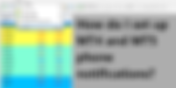214 results found with an empty search
- Free Donchian Channels Indicator MT4
Download Donchian Channels Indicator MT4 for free. If you're looking for 100% automated Donchian Channels strategy. Inputs menu of Donchian Channels Indicator MT4 which you can change.
- Free Semafor Indicator MT4
Download Semafor Indicator MT4 for free. If you're looking for 100% automated Semafor system. Semafor EA MT4 Inputs menu of the Semafor Indicator MT4 which you can change. Eaproducer.com quality standards.
- Free Half Trend Indicator MT5
Download Half Trend Indicator MT5 for free. Our all Half Trend EAs: Half Trend EA MT5 Multi TF Half Trend EA MT5 Half Trend EA MT4 Multi TF Half Trend EA MT4 Renko Half Trend EA MT5 Renko Half Trend EA MT4 Inputs menu of the Half Trend Indicator MT5 which you can change. Eaproducer.com quality standards.
- Free Hull Moving Average Indicator MT5
Download Hull Moving Average Indicator MT5 for free. Our all Hull Moving Average EAs: Renko Hull Moving Average EA MT5 Renko Hull Moving Average EA MT4 Hull Moving Average EA MT5 Hull Moving Average EA MT4 Multi TF Hull Moving Average EA MT5 Multi TF Hull Moving Average EA MT4 Inputs menu of Hull Moving Average Indicator MT5 which you can change.
- Free Hull Moving Average Indicator MT4
Download Hull Moving Average Indicator MT4 for free. Our all Hull Moving Average EAs: Renko Hull Moving Average EA MT5 Renko Hull Moving Average EA MT4 Hull Moving Average EA MT5 Hull Moving Average EA MT4 Multi TF Hull Moving Average EA MT5 Multi TF Hull Moving Average EA MT4 Inputs menu of Hull Moving Average Indicator MT4 which you can change.
- Free Half Trend Indicator MT4
Download Half Trend Indicator MT4 for free. Our all Half Trend EAs: Half Trend EA MT5 Multi TF Half Trend EA MT5 Half Trend EA MT4 Multi TF Half Trend EA MT4 Renko Half Trend EA MT5 Renko Half Trend EA MT4 Inputs menu of the Half Trend Indicator MT4 which you can change. Eaproducer.com quality standards.
- Free Double Exponential Moving Average Indicator MT4
Download Double Exponential Moving Average Indicator MT4 for free. Our all Double Exponential Moving Average EAs: Double Exponential Moving Average EA MT4 Double Exponential Moving Average EA MT5 Eaproducer.com quality standards.
- Free Fractal Adaptive Moving Average Indicator MT4
Download Fractal Adaptive Moving Average Indicator MT4 for free. Our all Fractal Adaptive Moving Average Indicator EAs: Fractal Adaptive Moving Average EA MT4 Fractal Adaptive Moving Average EA MT5 Eaproducer.com quality standards.
- Free Adaptive Moving Average Indicator MT4
Download Adaptive Moving Average Indicator MT4 for free. Our all Adaptive Moving Average EAs: Adaptive Moving Average EA MT4 Adaptive Moving Average EA MT5 Eaproducer.com quality standards.
- All Hull Moving Average EA's we can offer today
In each link, you will find a demo version of each EA, so you can try them before purchasing them. If you're missing something, no problem. We can offer individual updates for any of our EAs to fit your needs. Let us know if you have any questions or suggestions. All MT4 and MT5 EA guarantees: Lifetime license. It works with any timeframe. works with any market. Friendly settings menu. simple to set up. There are no restrictions. Unlimited accounts. Updates available. Support 24/7. Quality is guaranteed. Eaproducer.com team. Renko Hull Moving Average EA MT5 Renko Hull Moving Average EA MT4 Hull Moving Average EA MT4 Hull Moving Average EA MT5 Multi TF Hull Moving Average EA MT4 Multi TF Hull Moving Average EA MT5 Hull MA Half Trend Hybrid EA MT4 Hull MA Half Trend Hybrid EA MT5
- How do I download MT4 history data?
In this article, I will show you how to download history in the MT4 terminal, and in this way, you will get more precise results and avoid errors while backtesting robots or indicators. If you're testing without historical data, you will get mistaken results, so better download data for your desired forex pairs. It only needs to be done once in the terminal; if you have multiple platforms, repeat the process on each one. In MT5, you don't need to do anything by yourself because history data will be downloaded automatically. 1. Open MT4 > tools > history center. 2. In this example, I've selected EURUSD. Select your pair and press twice on each time frame. Wait until the field changes color, and repeat this process for each time frame. 1 minute, 5 minutes, 15 minutes, 30 minutes, 1 hour, 4 hours, daily, weekly, and monthly until all icons are green or yellow, then press on the pair icon above (in this example, EURUSD) and press a button to download. That's all. Be patient It takes some time if your internet connection is slow. After that, you're ready for back testing.
- How do I put two or more indicators on top of each other in the sub-window?
In this article, I will show you how to put two or more Forex indicators on top of each other in the sub-window of the MetaTrader4 or MetaTrader5 trading terminal. It's a very useful, comfortable, and quite interesting combination of two indicators in one sub-window. Each indicator's data is adapted to the data of the other indicator. In the applied price field, you need an indicator that has the "previous indicator's data" option. Most indicators on MetaTrader 4 have this option. If this is your first time seeing this, it can be a new way to create something special in your experience with forex. These indicator combinations can, in my opinion, be useful tools for scalping in shorter time frames. Use your imagination to create a profitable Forex strategy today. How do I apply indicators? For experimental purposes, try to drag the RSI indicator on the chart and then attach the Bollinger Bands indicator on top of that. Just set the previous indicator's data in the "applied price field" and press OK (like in the example below). If you want to attach more indicators, do the same process on the same sub-window. Once the job is done, you will see the combination like this: Try to do it with other indicators and try to set various settings, and you will see how interesting it can be. As you can see, that's not difficult at all. Like the other things in MetaTrader, it's the reason why a lot of people like this terminal, and it's one of the most popular Forex terminals for its own functionality and simplicity.
- How do I install multiple MT4 or MT5 terminals on the same PC?
I think many people want to use several terminals of the same broker on the same PC, but they don't know how to do it. Especially for those who are new to MT4 or MT5. So in this article, I will show you how to install a few MT4 or MT5 terminals on the same PC. Actually, it's a very easy thing to do, and it will take you just a few minutes. 1. Go to your PC's local disk, where the program is installed. 2. Step: Go to "Program Files" or "Program Files (x86)" In the "Program Files" folder, you will find MT5 files. In the "Program Files (x86)" folder, you will find MT4 files. I will give you an example with MT4, and the same process is followed with MT5 as well. Step 3: Once you've found your broker's files, which you want to multiply and have another new terminal, simply copy the folder and paste it in the same directory. Once you've completed it, you'll notice the same folder beside it with a different name. You can copy as many terminals as you need. Everything will work fine. Step 4 is the last little step to finish it. Go to your copied terminal's directory. Create a desktop shortcut to make it easier to access it from the desktop. Step 5: Log in to your account (demo or live), and the terminal is now operational. I hope it was useful.
- How do I set up MT4 and MT5 phone notifications?
Phone notifications are very convenient when you're away from your PC, and your smartphone is always with you. It's preferable to receive sound notifications than to open your app 100 times. MT4 and MT5 will send you the basic information about each opened and closed trade.There is no need for an additional expert advisor. Step 1: Open your Metatrader 4 or Metatrader 5. Go to the options menu. Step 2: Select the notifications column. Enable it. Step 3: Open your Metatrader 4 or Metatrader 5 on your smartphone. Navigate to the settings menu. You'll discover your notification ID. Step 4: Now put that ID here. That's all. You will now receive all notifications from your EAs and indicators. Enable "Notify of trade transactions" if you simply want to get informed about each opened and closed trade.